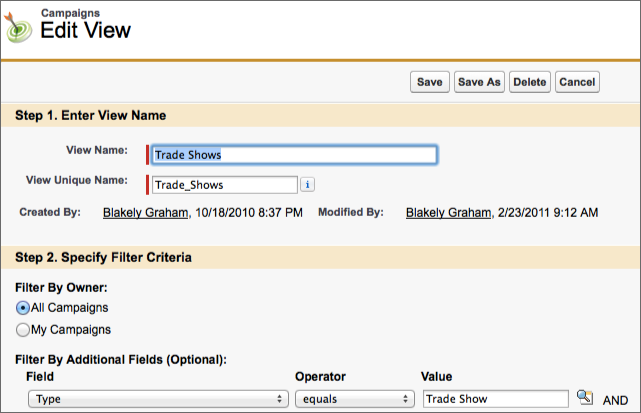Make The Most Of Campaigns With Campaign Calendar
List Views
Whether you are rolling out Campaign Calendar to Marketing or your entire organization, the power of the calendar lies in your List Views. Create your list views according to how your company is organized: By product, geography, or channel. List views are a great way to provide selected information that is valuable to specific users. To create:
- Open the Campaigns tab in Salesforce.
- Create a new view:
- Lightning: Click on the Settings icon in the page header and select New.
- Classic: Click on Create New View at the top of the page.
- Enter View Name and specify who can view it. In Lightning, click Save.
- Select to see All Campaigns.
- Add your filter criteria to create subsets of your campaign data. Common criteria include Type 'equals' Trade Shows or Type 'equals' Blog. Add custom field criteria if you track Channel,Product, or Region on your Campaigns. NOTE: We recommend using 'equals' instead of 'contains' for better results.
- Select Fields to Display.
- Restrict Visibility. This is a powerful step that makes the calendar relevant to the user. By selecting 'Visible to Certain Group of Users', you can display views based on a user's Role or Group.
Create New Campaign
In Campaign Calendar, click on the New Campaign icon to add a campaign to the calendar. Alternatively, in Month View you can click on a date tile or drag and highlight a set of dates to create a new campaign with Start and End Dates pre-populated.
This will open the Campaign Details window. Enter all necessary information, check the Active checkbox if the campaign is active, and click Save.
Edit
Click on any calendar entry to open the Campaign Details for editing or commenting on Chatter. Double-click on any field in the Campaign Details to inline edit the values. On Month View use drag and drop to move a campaign and edit the Start and End Dates.
Exclude
Exclude campaigns from the month or plan view simply by checking the Exclude from Month View or Exclude from Plan View checkboxes.
Chatter
Campaign Calendar leverages Chatter to make it easy for your team to collaborate on Campaigns. With Chatter enabled, you can upload content, including sample emails, press releases, and blogs to your Campaign Calendar.